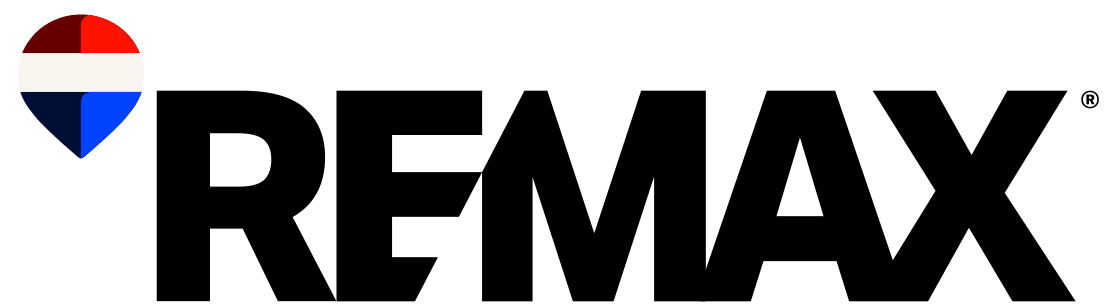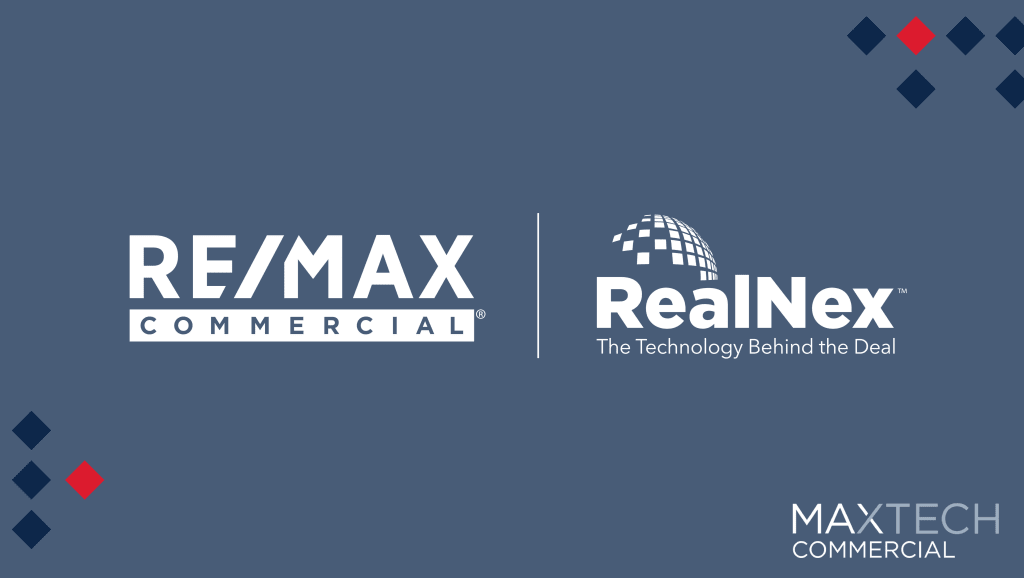
A new remaxcommercial.com will launch on May 1. Provided by RealNex, the site will evolve and expand over the next few months.
On May 1, the site will include:
- Listings from RealNex
- Listing detail pages
- Featured listings on the home page
- Global listings search
In June, broker/office search and broker/office detail pages will become available.
When fully developed, remaxcommercial.com will help boost your online presence and create a better experience for your clients.
Audit Your Listings
As part of the launch, you’ll need to audit your listings to make sure they are searchable as soon as you can.
To do so, follow these steps:
- Log in to MAX/Center (www.remax.net) and click the MAX/Tech Commercial tile. Don’t see the tile? Search for “RealNex”.
- Locate the Listing Manager section, where you’ll find a list of your properties.
- For each property, select the “Edit” button to review the information associated with the listing.
- Carefully review the information and update any details as needed.
- Ensure that all necessary attachments, such as photos and videos, are attached to the listing. If needed, reorder attachments by selecting “Manage Photos/Videos.”
- After reviewing and updating the information, agree to the content terms and save your changes.
- Once you’ve made and saved all updates, check the “Searchable” box at the top of the listing page and then save the listing.
By completing these steps, you’ll help ensure that your listings are accurately represented on the upgraded website – and maximize their visibility to potential clients.
If you have any questions, reach out to the RE/MAX Customer Support team.
- Online: MAX/Center > Customer Support (link in left column) > “Chat with an Expert” or “Submit a Case”
- Email: customersupport@remax.com
- Text/Call: (888) 398-7171